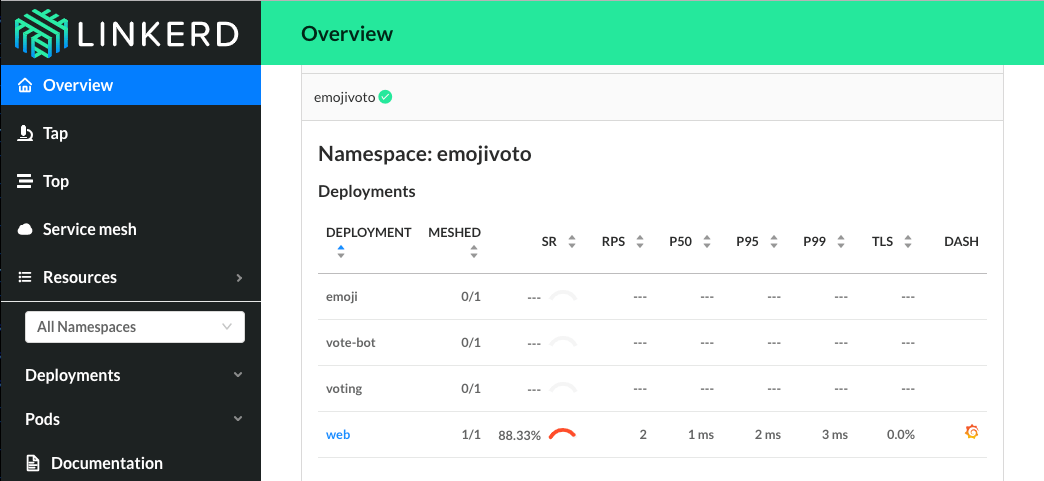Building your Infrastructure with Tilt, Linkerd, and Nginx

This is part one of series by Linkerd Ambassador Chris Campbell exploring how to bridge the gap between development and production by using Linkerd, Tilt, and Ingress-Nginx to create a robust environment in which you can develop using your real production infrastructure.
As applications grow more complex and cloud-native architectures become the norm, developers face a common challenge: the disconnect between local development environments and production infrastructure. Have you ever deployed code only to discover it behaves differently in production? Or spent hours debugging issues that only manifest in staging environments? You’re not alone.
The traditional approach of developing applications in isolation from their supporting infrastructure can lead to unexpected surprises and costly debugging sessions. Infrastructure components like service meshes, ingress controllers, and monitoring systems often introduce subtle behaviors that are difficult to replicate locally. This creates a gap between development and production environments that can slow down iteration cycles and introduce bugs.
Bridging the Gap
What if you could develop your applications alongside the actual infrastructure they’ll run on in production? In this guide, we’ll explore how to create a robust local development environment with Tilt, combined with popular cloud-native tools like Linkerd and Ingress-Nginx. This setup allows you to:
- Develop applications while using real infrastructure features, from ingress rules to service mesh routing;
- Eliminate surprises by iterating on configuration until it works exactly as expected;
- Rapidly experiment with infrastructure changes to build a deeper understanding of your tools; and
- Create a development environment that closely mirrors production.
Let’s dive into a practical example using a demo repository that showcases these principles in action.
Walk through the Demo Repo
The demo repository at github.com/campbel/tilt-linkerd-demo provides a complete example of this development setup. Let’s explore its structure and key components:
Repository Structure
The repository is organized into several key directories:
/apps: Contains our sample applications (foo, bar, baz) that demonstrate service-to-service communication/infra: Houses infrastructure components including Linkerd, Linkerd-Viz, Grafana, and Nginx Ingress/synthetic: Contains traffic generation tools for creating realistic load patterns/toxic: Includes chaos engineering components for testing resilience/lib: Contains shared Tilt configuration logic
App Setup
Let’s examine how individual applications are configured in this environment, starting with the “foo” application.
Application Configuration with Tilt
The heart of our application setup is the Tiltfile. Tilt uses these configuration files to manage the build and deployment process, making local development smooth and efficient. Here’s the Tiltfile for our “foo” application:
# Imports
load('../../lib/Tiltfile', 'files')
# Build the docker container
docker_build(
'foo',
context='.',
dockerfile='Dockerfile',
)
# Load the k8s yaml
k8s_yaml(files('manifests/*.yaml'))
# A bit of Tilt housekeeping to make sure Tilt knows the parts of the Foo app
k8s_resource(
'foo',
labels=['app'],
objects=[
'foo:ingress',
'foo:serviceaccount',
'foo-root-inbound:httproute',
'foo:server',
'foo:serverauthorization',
],
# Automatically enable port forwards to the pod
port_forwards=['8000:80'],
# Provide links in the Tilt UI for the app
links=[
link('<http://foo.localhost:5050>', 'foo.localhost'),
],
# Tilt resources this app depends on
resource_deps=['linkerd-control-plane', 'ingress-nginx']
)
This Tiltfile does several important things:
- Builds our Docker container automatically when code changes
- Manages Kubernetes manifests for our application
- Sets up port forwarding for local access
- Configures dependencies on infrastructure components
- Provides convenient links in the Tilt UI
Container Setup
Our application uses a straightforward Dockerfile that builds a Go application:
FROM golang:1.22-alpine
COPY . /app
WORKDIR /app
RUN go build -o foo main.go
CMD ["./foo"]
Infrastructure Setup
The infrastructure components form the backbone of our local development environment. Let’s look at how we set these up to mirror production capabilities while remaining developer-friendly.
Nginx Ingress Controller
The Nginx Ingress Controller is a crucial component that manages external access to our services. Here’s how we set it up using Helm:
load('ext://helm_resource', 'helm_resource', 'helm_repo')
# Create the ingress-nginx namespace if it doesn't exist
local('kubectl get ns ingress-nginx || kubectl create ns ingress-nginx')
# Add the ingress-nginx chart repository
helm_repo(
'ingress-nginx',
'<https://kubernetes.github.io/ingress-nginx>',
resource_name='ingress-nginx-chart',
labels=['ingress']
)
# Install the ingress-nginx chart
helm_resource(
'ingress-nginx',
'ingress-nginx/ingress-nginx',
namespace='ingress-nginx',
resource_deps=['ingress-nginx-chart', 'linkerd-control-plane'],
release_name='ingress-nginx',
port_forwards='5050:80',
labels=['ingress'],
flags=[
'--version', '4.7.1',
'--set', 'controller.allowSnippetAnnotations=true',
'--set', 'controller.ingressClassResource.name=nginx',
'--set', "controller.podAnnotations.'linkerd\\\\.io/inject'=enabled"
]
)
Note the important configuration choices:
- The controller is automatically injected into the Linkerd service mesh with the inject annotation.
- Port 5050 is exposed enabling nginx to be accessed at
localhost:5050.
Finishing touches
Local K8s
To run our setup, we need a local Kubernetes cluster. While Tilt supports remote clusters, we’ll focus on local development for this guide.
I’m using OrbStack on MacOS for my local setup because I appreciate its speed and simplicity. Other options include Docker Desktop or Rancher Desktop, which work for MacOS and Windows. These come with native Kubernetes clusters you can utilize.
For Linux users, you won’t need a full Docker platform, so you might consider using Ctlptl or K3d to run Kubernetes in Docker. Be aware that Tilt requires a local registry to push images which can be a stumbling point for new users. See the Tilt docs at https://docs.tilt.dev/personal_registry.html for more details.
Whichever option you choose, make sure you are able to access the cluster with kubectl and perform basic operations before proceeding.
Configuring Local Hostnames
To fully utilize our ingress setup, we’ll configure local hostnames using
hostctl. This allows us to access our
services using domain names like foo.localhost instead of IP addresses.
See the .etchosts at the root of the repo. This is where we define our mapping
127.0.0.1 linkerd.localhost
127.0.0.1 foo.localhost
Then we can add and remove these records using the hostctl CLI.
sudo hostctl add tilt-linkerd-demo < .etchosts
Now when our app is deployed, we can reach it at http://foo.localhost:5050.
Ready to launch
Now that we have all of that in place all we need to do is run Tilt.
tilt up
Tilt provides a powerful browser-based UI at where you can:
- Monitor the status of all your services
- View build and container logs in real-time
- Enable/disable specific services as needed
- Access direct links to your applications
Look for the information in the command output of tilt up.
Next Steps
This setup provides a powerful foundation for local development that closely mirrors your production environment. With everything running locally, you can:
- Test service mesh configurations in real-time
- Experiment with traffic routing and load balancing;
- Debug issues using actual infrastructure components; and
- Develop with confidence knowing your local environment closely matches production.
In the next section, we’ll explore how to leverage these tools to better understand and work with Linkerd, including advanced features like traffic splitting and retry policies.