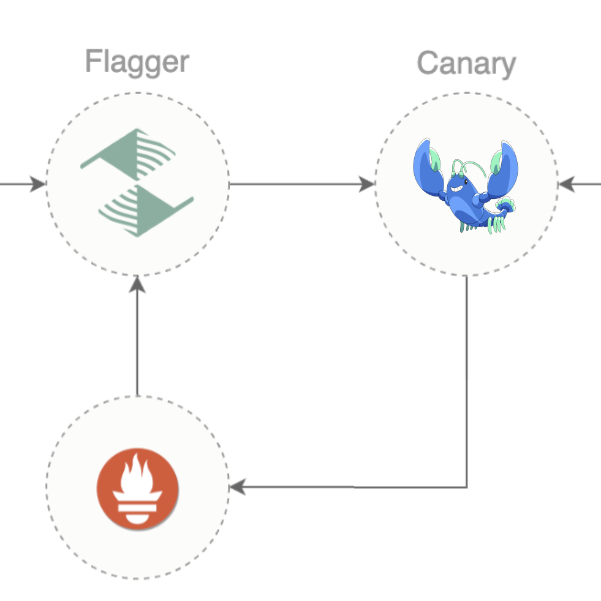Workshop recap: Running Linkerd in Production

This blog post is based on a workshop that I delivered at Buoyant’s Service Mesh Academy. If this seems interesting, check out the full recording!
Linkerd is used in a great many demanding production environments around the world. Let’s take a look at what separates demo environments from production, and what you need to know to be able to run Linkerd in production and still sleep through the night.
Demo vs Production
Let’s start by clarifying the really important differences between demos and production. These honestly have less to do with the technology itself, and more to do with the impact of failures.
Demo environments are often running in local clusters, and they rarely last very long. They tend not to really prioritize security and careful configuration management: after all, if anything goes wrong with the demo environment, usually it’s only a minor irritation. They often just aren’t worth a lot of effort, and the way they’re created and set up reflects that.
Production is different, though. In production, you’re likely to be using a relatively long-lived cluster from a cloud provider, and downtime is likely to affect your users and your business. Production places a premium on stability: you don’t want surprises and you don’t want downtime. In turn, this means security is much more important in production, and it also means that you really don’t want anyone changing things in the production environment in an uncontrolled way.
Productionalization Checklist
Given that background, let’s take a look at a checklist for Linkerd in production:
- Think about certificates and the CNI.
- Put configuration in version control.
- Run in high availability mode.
- Use your own image registry.
- Understand how to install and upgrade Linkerd.
- Lock down access wherever you can.
- Set up monitoring and alerting.
- Understand how to debug Linkerd.
You’ll note that most of these have nothing to do with your application, but instead are dealing with broad recommendations for how you set up and run Linkerd to make day-to-day operations as trouble-free as possible.
1. Think carefully about certificates and the CNI
These two things are at the top of the list because they’re the basis on which a lot of the rest of Linkerd functions, so it’s a great idea to decide how you want to approach them before installing Linkerd. (You can still change them after the fact, but you’ll need to be careful to avoid downtime.)
Certificates
Expired certificates are the most common reason for a production Linkerd installation to take downtime, which is a shame because they’re 100% avoidable. There are two major things to consider here:
Ideally, your trust anchor secret key should not be stored on your cluster at all. Linkerd only needs access to the public key of the trust anchor, and keeping the private key out of the cluster makes it that much harder for evildoers to find it and use it.
You should absolutely have automated certificate rotation for the Linkerd issuer certs at a minimum. We recommend cert-manager for automated rotation: it’s worked well for us, and it provides several mechanisms that help you with the goal of keeping the trust anchor secret key out of the cluster.
There’s a Cloud Native Live on certificate management with Linkerd where we dive into the details here, but the basic takeaway is that it’s a really good idea to use cert-manager to keep your trust anchor secret outside the cluster, and to fully automate rotating the issuer certificates every 48 hours or so. The combination can let you sidestep a lot of production issues while still keeping things safe.
The CNI
The Container Networking Interface is the chunk of Kubernetes that Linkerd needs to interact with in order to configure the network for mesh routing. Linkerd can do this either with an init container, or with the Linkerd CNI plugin. We recommend using the init container if you can.
You can get a lot more detail in the SMA on the Linkerd startup process, but our reasoning here is that though the CNI plugin is flexible and powerful, there are also more ways that things can go sideways when using it, so we prefer the init container. On the other hand, if your Kubernetes runtime doesn’t allow providing Linkerd with the NET_ADMIN and NET_RAW capabilities, the init container won’t work and the CNI plugin is the way to go.
2. Put configuration in version control
Another common source of problems in production – in general, not just with Linkerd – is uncontrolled changes made to a production cluster. If you don’t know what’s actually running in the cluster, keeping it running correctly is impossible. Fortunately, it’s not hard to sidestep this issue: just put your configuration under version control using Git or some similar tool.
Note that this is not to say that you must fully adopt GitOps (though you should
at least consider it). While GitOps can be incredibly useful (there’s a whole
SMA on GitOps and Linkerd),
the fact is that you can get an enormous amount of benefit just by using Helm
and checking your values.yaml into Git.
(Why Helm? Well, it’s very unlikely that the YAML that we ship with Linkerd will
be exactly right for your deployment. You should expect to need to make changes
– and in many real-world scenarios, making those changes in a Helm
values.yaml which you then keep in version control is much simpler than
maintaining patches or kustomizations for them.)
3. Run in high availability mode
Linkerd’s High Availability (HA) mode changes the way Linkerd is deployed to eliminate single points of failure and ensure maximum availability for your cluster, so definitely use HA mode for production use.
In HA mode, Linkerd deploys three replicas of each control plane component to ensure that no single control-plane component failure can take down your entire control plane. It also provides resource limits for the control-plane components to help out the Kubernetes scheduler; you are strongly encouraged to check the resource limits and make sure that they are appropriate for your application.
HA mode also adds a strict requirement that Linkerd’s proxy-injector be fully
operational before any other pods can start, in order to prevent early pods from
accidentally starting without mTLS. This is implemented using an admission
webhook, so it is critical that you annotate the kube-system namespace with
config.linkerd.io/admission-webhooks=disabled: this will prevent a deadlock
where Linkerd is waiting for Kubernetes to be fully running, but Kubernetes is
waiting for the Linkerd admission webhook!
Finally, note that HA mode requires each of the three control-plane replicas run on different Nodes, which means that your cluster must have at least three Nodes to use HA mode. (This is the reason why HA mode isn’t the default: it won’t work on single-Node demo clusters.)
For more details about Linkerd’s HA mode, check out the Linkerd HA mode documentation.
4. Use your own image registry
Another critical consideration when preparing Linkerd for production use is managing your images. Linkerd’s released images are published to a single registry, the GitHub Container Registry (GHCR). While this usually works just fine, it means that Pods won’t be able to start if GHCR becomes unavailable or unreachable.
The simplest way to mitigate this risk is to run your own image registry, putting the availability of your images under your direct control. This often sounds daunting, but it’s actually not that hard: the Linkerd private Docker registry documentation covers exactly how get things set up.
5. Understand how to install and upgrade Linkerd
For production use, we recommend using Helm to install Linkerd, and we recommend using HA mode. This makes it critical to understand how to actually use Helm for installation and upgrades.
Installation
You’ll be using Helm to install Linkerd in HA mode, so you’ll need to grab the
values-ha.yaml file from the Helm chart: run
helm fetch --untar linkerd/linkerd-control-plane, then copy
linkerd-control-plane/values-ha.yaml into your version control system.
values-ha.yaml shouldn’t need any edits, but it’s worth a read to make sure of
that.
After you’ve vetted values-ha.yaml, you’ll run helm install with the
-f path/to/your/values-ha.yaml option. The
Linkerd documentation on installing with Helm goes
into much more detail here.
Upgrades
Linkerd upgrades are usually straightforward, but always read the release notes
and always test in non-production environments. Upgrade the control plane
first with helm upgrade, then gradually roll out data-plane upgrades by
restarting workloads and allowing the control plane to inject the new version of
the proxy. (There are more details on this process in the
Linkerd upgrade documentation).
Order matters here: doing the control plane first is always supported, as the data plane is designed to handle the temporary skew – but don’t skip major versions when upgrading. Going from 2.10.2 to 2.11.1 to 2.12.3 is fine; going directly from 2.10.2 to 2.12.3 is not supported.
It’s also worth pointing out the reuse-values and reset-values Helm flags.
Basically, reuse-values tells Helm to use the values from your previous
installation, where reset-values tells Helm to use values from the new chart
instead. (Command-line overrides take effect in all cases.)
(Hopefully you’ll never need to downgrade Linkerd, but if you do, the process is
exactly the same as an upgrade – control plane first, then data plane. And
since Helm doesn’t have a specific command for it, you actually get it done by
running helm upgrade --version with an older version. Having your
configuration in version control really shines in this case, too.)
6. Lock down access wherever you can
Once installed, pay attention to access controls. In a Linkerd mesh, each of the several microservices that work together to form your cloud-native application has its own identity, which permits Linkerd to provide very fine-grained authorization controls for communications between microservices. For instance, does the microservice that serves your UI’s HTML really need access to check a user’s bank balance? Most likely not.
You can improve the security of your application as a whole by following the
principle of least privilege: don’t allow access that microservices don’t
need. There’s an
SMA on policy management with Linkerd
which goes into great detail on this, but the simplest approach is to restrict
access to entire namespaces initially, then progressively add routes as
necessary. A useful tool to start with is the linkerd viz profile --tap
command, which can generate a ServiceProfile based on observed traffic.
7. Set up monitoring and alerting
The last piece that you’ll definitely need is efficient monitoring and alerting.
Do not use the Prometheus installed by linkerd viz in production: the
right home for your production metrics is off-cluster, which might mean using
Buoyant Cloud, a metrics provider like
Datadog, or your own
external Prometheus.
You should set up alerts for the both control plane and the data plane. Your control plane components should basically always show 100% success: anything lower should be investigated. Alerts for latency and resource usage can be extremely helpful, but you’ll need to determine the limits emperically for your situation.
Finally, don’t forget to set up alerts for TLS certificate expirations! This is a simple measure that can save you an enormous amount of pain.
8. Understand how to debug Linkerd
With a little luck, you’ll never need to debug Linkerd, but if you do, it’s
important to remember that at its core, debugging Linkerd is just debugging a
Kubernetes workload, albeit a complex one. This means that the usual kubectl
commands are still helpful, as are several commands from the linkerd CLI:
kubectl events: Use this for any Pod state other than Running.kubectl logs: This command will allow you to view container logs.kubectl get: This shows status information, particularly relevant for Gateway API resources.linkerd check: This command validates that Linkerd is functioning correctly.linkerd diagnostics proxy-metrics po/<pod-name> -n linkerd: This provides metrics for the proxy running in the specified pod.linkerd viz tap: This helps observe requests as they flow through your application.linkerd identity: This provides information about the mTLS certificates of a workload.linkerd authzandlinkerd diagnostics policy: These are new commands introduced in version 2.11 and 2.13, respectively, and are helpful for policy troubleshooting.
If you’re looking into the logs, you might need to set the log level higher. This gets a little complex:
- For the proxies and the controllers in the control plane, you can change the
log level globally by editing the
logLevelvalues found in the Helm chart. - For the proxy, you can annotate individual workloads or namespaces, for
example
config.linkerd.io/proxy-log-level: warn,linkerd2_proxy=trace. See the documentation on setting the proxy’s log level for more options. - For individual controllers, you can modify the Helm templates for the desired controller and reinstall.
- Note that the Policy controller and the proxy use Rust levels (like
linkerd=info,warn), while others use Golang formats (likeerror).
Last but not least, there’s the Linkerd debug sidecar, which comes equipped with
tshark, tcpdump, lsof, and iproute2. If your runtime allows it, it can
be very useful for debugging: check out the
documentation on using the debug sidecar
for the details here.
Linkerd in Production
There’s a lot of text and references above, but what you’ll find going through it all is that it’s really not difficult to get a rock-solid Linkerd installation running demanding real-world production environments. Linkerd’s ability to easily provide security, reliability, and observability, while maintaining operational simplicity and performance, make a world of difference in this kind of application.
If you found this interesting, check out the Service Mesh Academy workshop on
Linkerd in Production 101: updated for 2.13
for hands-on exploration of everything I’ve talked about here! And, as always,
feedback is always welcome – you can find me as @flynn on the
Linkerd Slack.